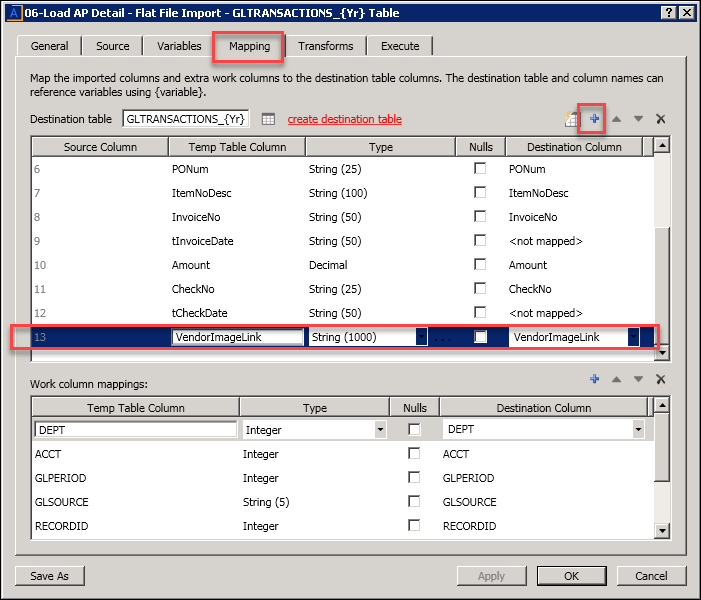Manual configuration instructions and technical considerations
Change to Axiom security update utilities
In the 2020.2 release, we have made an important change to the security utilities for Axiom Budgeting and Performance Reporting. Each utility now uses its respective sub-system exclusively. For example:
- \Axiom\Reports Library\Budgeting Utilities\Security\Budget Security Update.xlsx
- \Axiom\Reports Library\Management Reporting Utilities\Security Setup\Performance Reporting Security Update.xlsx
Each security utility is now exclusively using its respective sub-system role as a requirement to activate the [Save] tag on the related security utility.
For example, for Performance Reporting, if either the “IsEnabled” or the “Management Reporting System” are FALSE, the save tag will not activate. Both conditions must be TRUE to save.
In addition, a new Data Filter has been applied to AQ1 to limit the qualifying records into this utility of: IsEnabled=TRUE AND Subsystems LIKE '%Management Reporting%'
For the Budgeting Security utility, a similar change applied. For example, if either the “IsEnabled” or the “Budget Planning System” are FALSE, the save tag will not activate. Both conditions must be TRUE to save.
In addition, a new Data Filter has been applied to AQ1 to limit the qualifying records into this utility of: IsEnabled=TRUE AND Subsystems LIKE '%Budget Planning%'
Drill to Imaging Vendor Link
The 06-Load AP Detail and 08-Load Accrued Receipts imports do NOT include document image links because each client import is unique. Therefore, you will need to manually update your imports by completing the following steps:
-
Navigate to the AP Detail import and select Edit.
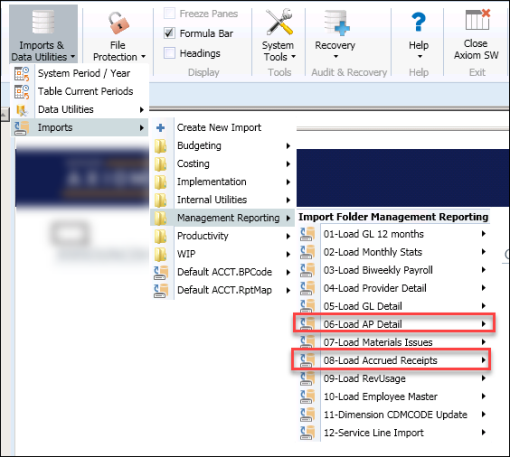
- In the Load AP Detail dialog, click the Mapping tab.
-
In the Mapping tab, on the right above the Destination column, click the blue plus icon to add a new row.
-
In the new row, enter information in the Temp Table Column, Type column, and Destination Column, as shown in the following example.